
Files:
This examples shows how to access published context values from within QML. The example consists of two programs. The first, battery-publisher, is a standard Qt GUI application that is used to emulate a battery for the sole purpose of demonstrating the second program. It publishes the keys
/power/battery/charge /power/battery/charging
and provides controls for modifying their values.
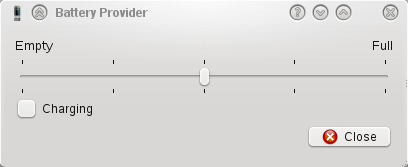
The second program, battery-subscriber, is implemented in QML with some C++ code to display the QML and makes QValueSpaceSubscriber available from within QML.
The user interface of the battery subscriber program is described in QML. It has the following features: A rectangular area representing the percent charge of the battery. It indicates a low battery state by changing the color to red, it is green otherwise. An animation is shown to indicate that the battery is being recharged.
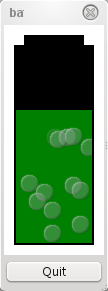
The QValueSpaceSubscriber class is available from within QML through the use of a plugin which is parsed by the QML engine. This means that simply using the QML element 'ValueSpaceSubscriber' allows access to the valuespace, which is demonstrated below.
Firstly, import the plugin library that provides the ValueSpaceSubscriber QML element.
import QtMobility.publishsubscribe 1.1
Two ValueSpaceSubscriber instances are created, one for each of the battery values. We give each object a unique id so that we can reference it from elsewhere in the QML. We set the path properties to the Value Space path of the keys. Finally we set the notify properties to true to enable the emission of change notification signals.
ValueSpaceSubscriber { id: batteryCharge path: "/power/battery/charge" } ValueSpaceSubscriber { id: batteryCharging path: "/power/battery/charging" }
The default state of the rectangle used to visualize the battery charge uses the charge property of our BatteryCharge class in the expression for its height.
id: visualCharge x: 12 y: 22 + 196 - height width: 76 height: 196 * batteryCharge.value / 100 clip: true color: "green"
When the battery charge changes the height of the rectangle will automatically change.
Next we define two additional states. The low state is entered when the battery charge drops below 25% and the battery is not being recharged. When in this state the color is set to red.
State { name: "low" when: batteryCharge.value < 25 && !batteryCharging.value PropertyChanges { target: visualCharge color: "red" } }
The charging state is entered when the battery is being recharged. When in this state a particle effect animation is enabled.
State { name: "charging" when: batteryCharging.value PropertyChanges { target: bubbles count: batteryCharge.value / 5 emissionRate: 5 } },
© 2008-2011 Nokia Corporation and/or its subsidiaries. Nokia, Qt and their respective logos are trademarks of Nokia Corporation in Finland and/or other countries worldwide.
All other trademarks are property of their respective owners. Privacy Policy
Licensees holding valid Qt Commercial licenses may use this document in accordance with the Qt Commercial License Agreement provided with the Software or, alternatively, in accordance with the terms contained in a written agreement between you and Nokia.
Alternatively, this document may be used under the terms of the GNU Free Documentation License version 1.3 as published by the Free Software Foundation.


