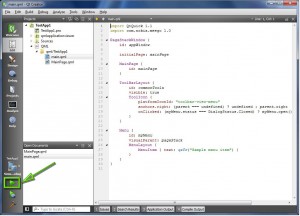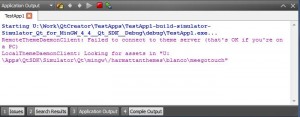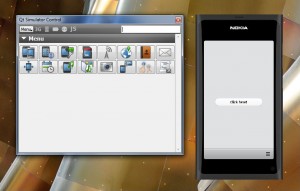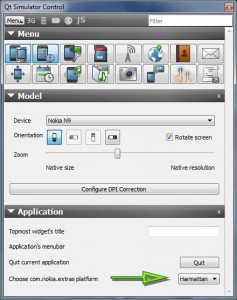Building and running an application
Now we have created a test application (TestApp1) in Qt Creator. To build and run the application we just need to click the play button (the green triangle).
The Application Output window displays some messages about starting the simulator. It looks like the application is built in a separate folder called TestApp1-Build-Simulator-Simulator_Qt_for_MinGW_4_4__Qt_SDK__Debug under the TestApps folder (so this is parallel to our TestApp1 project folder). I think they call this shadow building. Quite nice actually as now the build products don’t clutter the source code folder (which could be under revision control).
Next the Qt Simulator control panel opens and beside that the simulated N9 is running our test application. Excellent.
Before proceeding with the application let’s check the control panel settings. I think there was some setting that we needed to change according to the release notes. Yes, it was the Application Platform, let’s change that from Symbian to Harmattan.
In the Model section we can control the device orientation and size. The application seems to react to the orientation change in a proper manner. By clicking the button a “Hello world!” message is displayed. Great, looks like we have a working installation!