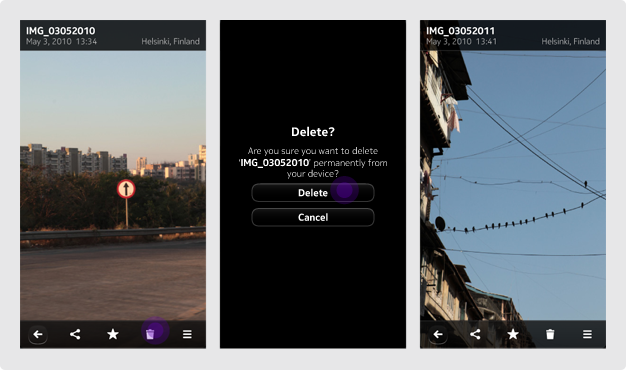Deleting
Guidelines for Object Deletion
Give careful consideration to your use of a confirmation prompt. If deletion does not cause major loss of data or can easily be recovered, no prompts should be presented. For example, deleting a clock alarm is simple and relatively harmless, therefore it doesn't require a prompt. However, deleting an image should present a prompt if no folder for deleted items is available.
After deletion, be sure that follow up views make it clear to the user that the object has been deleted or provide some other visual feedback. Some examples are:
- From a list, the view should be updated with the object clearly removed
- From inside an email, the user should be taken back to the previous email list with the object removed
- From a picture gallery, the user should remain in the gallery but be presented with the next picture
Options for Object Deletion
- From an Object view, using a Delete action in the Toolbar. When an Action Menu is not present, place delete to the far right of the Tool Bar. Otherwise, place it as the item immediately to the left of the Action Menu.
- From an Object view, using the Action Menu. A delete action is included in the Action Menu.
- From an Object, List, or Grid view, using the Object menu. The Object menu is reached on long press of the object or list item.
- From a List or Grid view, using the multiple selection pattern.