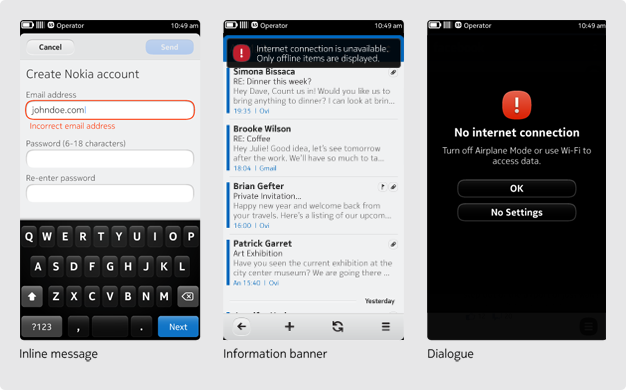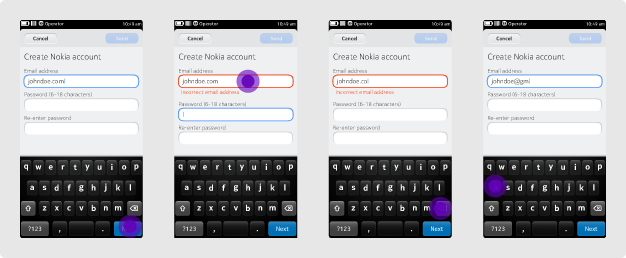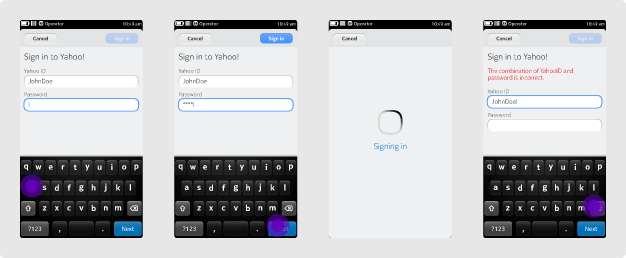Error Handling
Nokia N9 does not handle error messages for individual applications. Therefore, it will be your responsibility to specify the relevant error messages for your application.
If you can avoid the error (e.g. by making a change to the UI), you should do so. However, if a change won't alleviate the error, then you will need to create an error message.
There are three display options for error messages:
- Inline message
- Information banner
- Dialogue
Inline message
Although the apps included in the first release of Nokia N9 won't take advantage of this pattern, third-party developers are encouraged to use it where possible using custom components. In particular, we recommend the use of inline error messages in form-based views to help users resolve problems quickly. You can do this by displaying the error message as soon as possible below the control or item that generated the problem.
Keep the following guidelines in mind when you're designing your application's error handling:
- Try to display the error message as soon as possible, e.g. as soon as the user has left a text field (see example 1).
- Only activate the primary action/submit button(s) when the form has passed basic validation; e.g. if all mandatory fields are populated (see example 2).
- If multiple items contribute to a problem, show a single message that summarises the problem (see last screen in example 2).
Other considerations with regard to 'empty mandatory fields':
- Before displaying an error message, try to restore the previous values or try to fill the fields (e.g. name) with content from another field (such as a URL in the case of a bookmark) or with a predefined general name.
- If a user leaves a mandatory field empty and you cannot populate it with any predefined text, highlight the field and show an inline error message after the user has left the field or tapped the primary action button.
Information banner
This banner disappears automatically after a time-out. Use this option if the user needs to know about the problem but doesn't need to take action.
Dialogue
Use this option when it is vital that the user notices the error and / or takes action to correct it.
Writing error messages
Here are some tips for writing effective error messages:
- Avoid engineering language.
- Help users understand what has happened and what they can do about it.
- Offer a solution instead of just stating the problem.
- Do not prompt with obvious texts (e.g. "Unable to save document. Try again."). Instead, offer users information that will help them proceed (e.g. "Memory full. Please delete some documents and try again.").