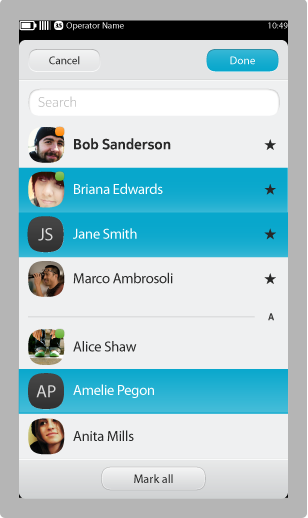Multiple Selection
Sometimes users may want to perform an action on multiple items, such as deleting several of them at once. In Nokia N9, the multiple selection functionality is usually accomplished via the Action Menu.
Multi-Selection Mode
When the user applies an action to multiple objects in the Action Menu (e.g. "Delete multiple items"), the application view enters multi-selection mode. A View Header appears at the top of the view, displaying the action name. Any action (e.g. "Delete") and cancel buttons should be presented in the Tool Bar.
In multi-selection mode, the user can tap to select items in the list or grid. When available, a "Select all" or "Deselect all" toggle, placed in the View Header, can be used to select or deselect all items. Following the selection, pressing the action in the Tool Bar returns the user to the original application view with the action applied. Where applicable, a confirmation dialogue can be displayed before completing the action.
Things to consider
While applying actions to multiple objects can be useful and require less user effort, it may require a lot of processing time (e.g. applying a photo filter to all photos in the user's library). Take care when deciding which actions to allow for multiple objects. Sometimes, a simple option to discourage users from applying actions to all objects is to not provide a method to select all.
In cases where an action does take a long processing time, provide a Modal Loading Spinner over the application view (in multi-selection mode). When complete, the user should be taken to the original application view.