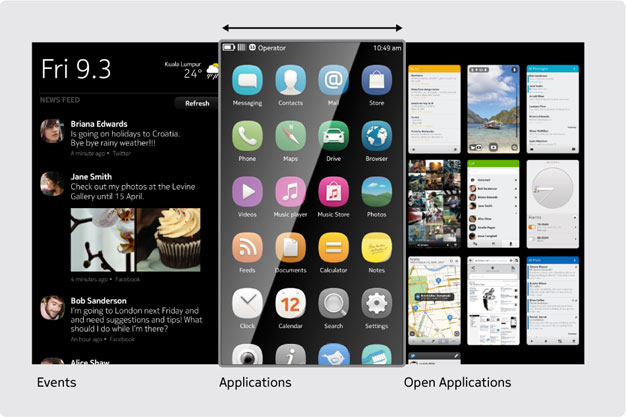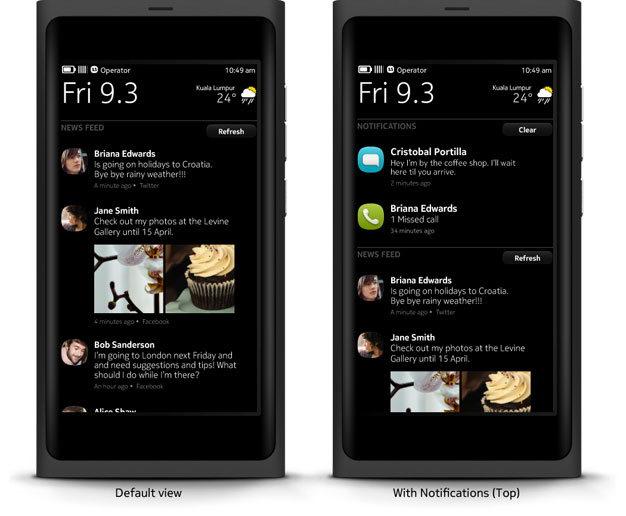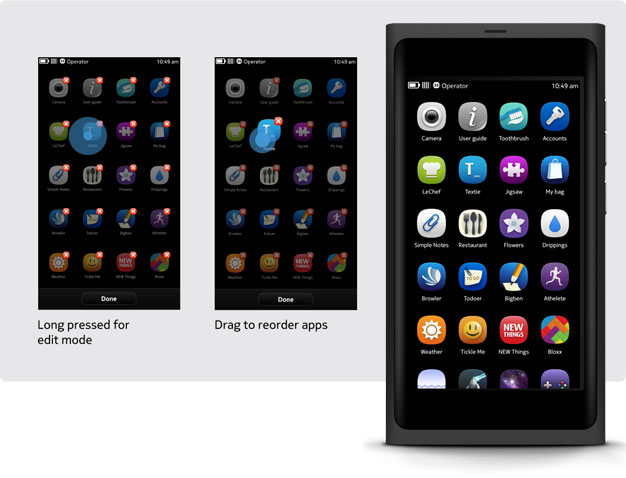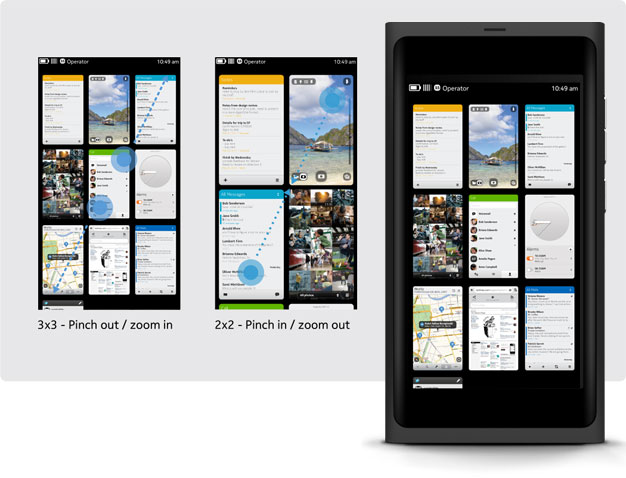Home
Multiple Home views
The Home for Nokia N9 comprises three key views: Events, Applications, Open Applications. These views exist adjacent to each other on a single row. Users can access them by horizontally dragging between the screens.
Easy access to apps
Notifications and the event feed in the Events view keep users informed and offer deep linking into specific content or actions within applications. Alternatively, the Applications view gives users the ability to launch any application installed on the device.
Once launched, an application becomes a task that is added as a thumbnail representation to the Open Applications view. Users can access these tasks in the Open Applications view for task switching and multitasking.
Swiping back to Home
A Swipe gesture from any edge of a full screen application brings the user back to the previous view of Home. For example, if the application was accessed from the Open Applications view, Swiping away the application will return the user to that Open Applications view.
Events view
Events feed
The Events feed delivers continuous updates to the device from any application the user has enabled. These events are pushed to the feed and displayed in a vertically scrolling list, with the newest item at the top.
Event updates that appear in the feed should serve as direct, deep links into content or actions within relevant applications. By tapping on an event update, the user can launch the corresponding application in the appropriate context.
Note: The user must be allowed to remove event updates manually – the application should not delete them automatically.
For more information on Events feed, see section Integrating event feed into applications in the Harmattan Developer Library.
Notifications
When available, notifications (e.g. missed call, new SMS) appear at the top of the Events view, above the events feed. Notifications behave in the same way as event updates, since a user can simply tap them to launch the associated application.
Until a user opens or deletes a notification, it must remain in the Events view and stay actionable.
For more information on notifications, see the Notifications API library in the Harmattan API reference.
Applications view
Application Grid
The Applications view contains links to all applications installed on a device. Each application is presented as an icon in a four-column grid that scrolls vertically. When a user installs a new application, it appears at the end (bottom) of the application grid. To launch an application, the user simply taps on its icon.
Scrolling the Grid
The Application Grid scrolls vertically and behaves like a single, scrollable pane. However, sliding up and down the right edge of the view activates pagination, allowing users to jump one viewable area (page) at a time.
Editing the Applications view
To change the position of any application in the grid, a user makes a long press on the relevant icon. Once pressed, the icon enlarges and the user can drag it freely anywhere within the Applications view. Releasing the icon drops it in its new position, and the other icons will rearrange themselves around it.
Open Applications view
Recent applications
The Open Applications view presents thumbnails of applications in a grid, providing an overview of any recently accessed applications. This grid grows and scrolls vertically to accommodate application thumbnails as a user adds them. To launch an application, the user simply taps the desired thumbnail.
Order of applications
The Open Applications view displays application thumbnails according to how recently a user has accessed them. The grid populates from left to right and top to bottom, with the newest item occupying the top-left position. When the user switches between open tasks, the applications reorder to maintain the order of recently accessed.
Resizing the grid
The thumbnails in the Open Applications view can be presented as a 3x3 or a 2x2 grid. A multitouch pinch gesture lets users switch easily between the two grids.
Removing applications
To remove an application from the Open Applications view, users can long press on the relevant thumbnail.