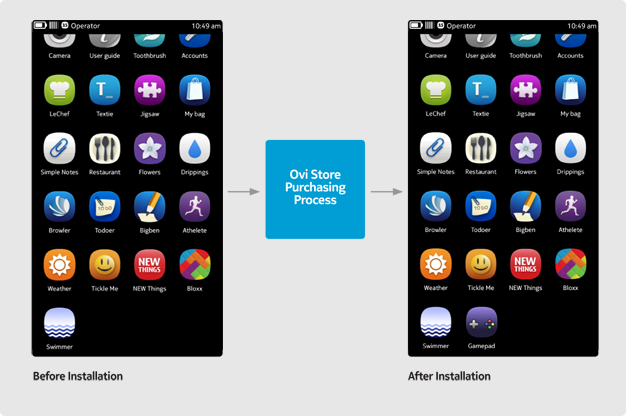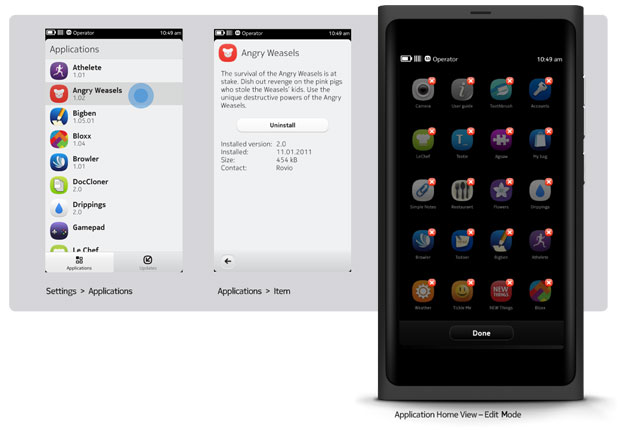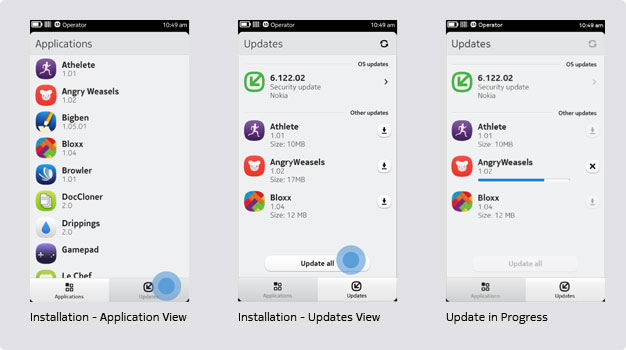Installations
Installing new apps
Ovi Store apps
When a user gets new content from the Ovi Store, the installation progress is ultimately shown on the Applications grid, where the user can access it. As a result, the application lifecycle is managed by both the Ovi Store and Applications (installation manager on device).
Uninstalling applications
Uninstalling applications (Ovi Store)
The primary way for users to manage new content is from within the Ovi Store app. The Ovi Store app allows the user to uninstall applications that have been previously installed with Ovi Store.
Uninstalling applications (Settings)
Another way to access and manage Ovi Store and other downloaded content (i.e. browser) is through the device's application manager or "Installations". You can access this feature through the Settings app from the Application grid or status bar. Installations is a secondary means for users to manage, monitor and handle installation issues, check for updates and uninstall applications.
Uninstalling applications (Home)
It is also possible to launch the uninstallation process directly from the Application grid. In Application grid, a long press activates the uninstall mode in which the user can select applications for removal.
System and application updates
Updates
The Installations feature also handles updates to the system and downloaded applications. There are two types of updates:
- Urgent system updates are pushed out as alerts on the status bar.
- Normal application updates are messaged within the Settings app.
Application updates show the same download and installation process as the original download in the Application grid of Home. The Installations feature in Settings will continue to handle conflicts.